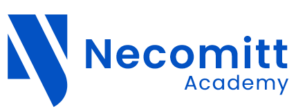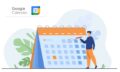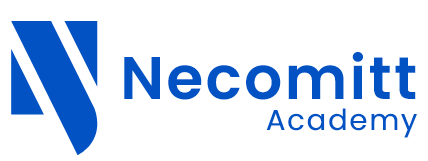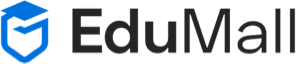Powerful Presentations with Google Slides
About This Course
Imagine having slides so engaging that people ask you for copies simply because they admire the design.
Your slides can make or break your presentation.
If you’re like most people, giving a presentation can be frightening– It’s not just the public speaking, but you have to provide slides to go along with your talk.
Well-designed slides help you get your point across, make your presentation more engaging and provide a great memory aid when you’re on stage (or on Zoom!). Poorly-designed slides? Well, I think you know!
Join international speaker and instructor Mark Lassoff for this comprehensive course on Google Slides. Mark has used Google Slides to give presentations to groups of as large as 1,500 people, both online and offline. Mark specializes in designing effective, well-designed slides that wow audiences.
You don’t need any previous experience to succeed in this course. Mark starts with the basics, showing you around the Google Slides interface. He covers all the topics you will need to use Google Slides successfully. Topics like typography, layout, master slides, and adding media like audio and video are covered.
You won’t just learn the mechanicals of Google Slides– You’ll also learn how to create slides with IMPACT as Mark reviews how to best layout slides and discusses impactful typography and media usage.
If you want to give great presentations and Google Slides is your tool, you need to enroll in this course now!
Learning Objectives
Curriculum
Powerful Presentations with Google Slides
Welcome to the Course00:2:39
Starting a New Project00:1:46
Navigating the Google Slides Interface00:5:15
Youtube Gallery Slide Activity00:5:00
Adding, Deleting and Hiding Slides00:4:7
Applying a Slide Layout00:3:31
Changing the Order of Slides00:2:49
Google Slide Themes00:5:6
Slide Backgrounds00:5:38
Adding Type00:2:8
Adjusting Typography00:4:20
Type Format Options00:3:18
Creating Social Media Cards With Google Slides00:00:36
Adding Image to Your Presentation00:2:49
Image Sizing and Options00:4:44
Google Slides Tips: Replacing Images00:1:14
Adding Video Content to Your Presentation00:3:18
Adding Audio Content to Your Presentation00:1:37
Creating Multimedia Presentation00:00:53
Inserting Shapes00:3:53
Using Tables00:4:29
Using Charts in Your Presentation00:5:23
Adding Diagrams to Your Presentation00:2:25
Creating an Infographic With Google Slides00:00:38
Editing the Master Slide00:3:50
Editing Existing Layouts00:3:38
Creating Custom Layout00:2:45
Saving Your Theme as a Template00:1:48
Adding Speaker Notes00:2:23
Giving and Sharing Your Presentation00:3:59
Professional Slide Layout00:5:33
Pro Typography00:4:48
Pro Images and Media00:5:5
Good Bye and Good Luck00:00:43
Your Instructors
$45.99
Course categories
Related Courses